OpenCV 2.4.11 Build from Sources for Linux and Android
In this article we will look at the process of compiling OpenCV 2.4.11 libraries from source for linux and Android ARM platform .
- Get the latest snapshot from OpenCV Git repository https://github.com/Itseez/opencv
cd $workspaace git clone https://github.com/Itseez/opencv.git
- Install the pre-requisite packages
sudo apt-get install build-essential sudo apt-get install cmake git libgtk2.0-dev pkg-config libavcodec-dev libavformat-dev libswscale-dev sudo apt-get install python-dev python-numpy libtbb2 libtbb-dev libjpeg-dev libpng-dev libtiff-dev libjasper-dev libdc1394-22-dev
- If you are using 64-bit linux make sure to install ia32 shared libraries - transitional package
CMake-GUI Configure and Build
-
CMake, the cross-platform, open-source build system consisting of a set of tools to build, test and package software.cmake-guiprovides graphical user interface to configure build. -
Create a temporary directory
linux_build, where the Makefiles, project files as well the object files and output binaries will be generated -
Launch the
cmake-guiutility
cd linnux_build cmake-gui
- Select the OpenCV source and configure build directory where the make files will be generated.
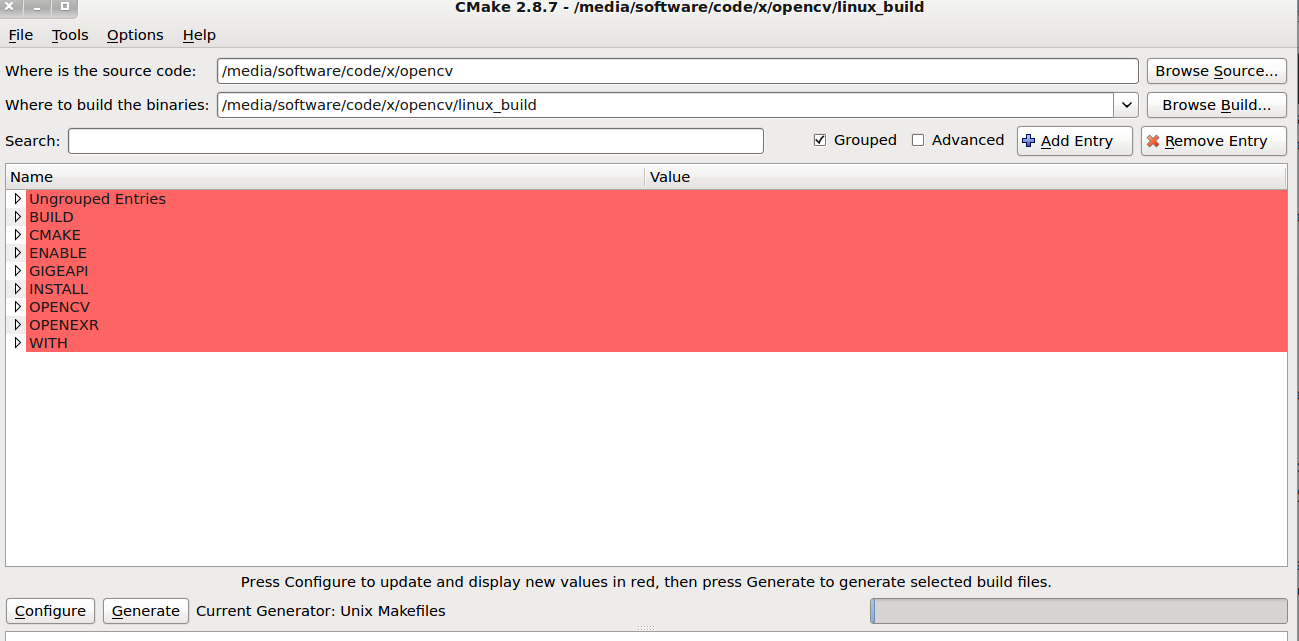
Configuration
- Press Configure button
- You may receive error configuration completed/terminated with errors .The error log can be seen in the Tab below the option panel . The errors are occuring because the default options enabled are not compatible with software packages installed in the system
- To resolve the errors deselect the packages that are not required This will check for dependencies,download pre-requisites and generate system dependent Makefiles for compilation
For example :
- Disabled
WITH_IPPas i was facing come download issues with the package - Disable
WITH_CUDAi do not have GPU and do not require CUDA toolkit . - Disable
WITH_GSTREAMERsince i had not installed the GSTREAMER package - Disable
WITH_OPENEXR( OPENEXR is format for HDR images ) - Disable
WITH_V4l( v4l is video for linux package)
Enabling Additional options that are disabled by default
- Enable
WITH_TBB - Enable WITH_OPENCL (OpenCL is open source package for hetrogenous parallel programming)
Generate Build Files
- After selecting the suitable options that i press the generate option ,and errors are resolved and make files are generated successfully.
Alternatively you can install the required packages to resolve the dependencies and then proceed to generate the make files successfully.
Make and Install Go to the build directory configured in the cmake-gui and enter
make make install
Android build
-
Download Require Android Pre-Requisites like Android SDK and Android NDK
- Android SDK - Android Software development toolkit
- Android NDK - The NDK is a toolset that allows you to implement parts of your app using native-code languages such as C and C++
-
Export the following
ANDROID_SDKandANDROID_NDKshell variables indicating the path where the packages have been downloaded/installed.
export ANDROID_SDK = /opt/android-sdk-linux export ANDROID_NDK = /opt/android-ndk-r7
CMake Toolchain Build
- Create build directory for Android
- After Launching the
cmake-guiclick on configure . - Select the options
Specify toolchain for cross compiling
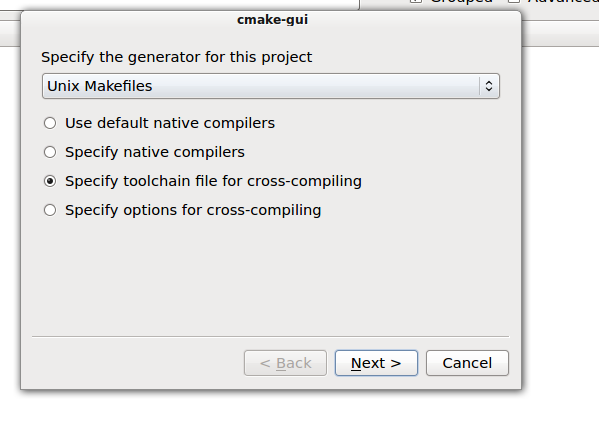
-
The toolchain can be found found at
${opencv_source_dir}/platforms/android/android.toolchain.cmake -
Select the toolchain and click on finish to complete the CMake configuration process and Click on
Generate -
Remember to enable
BUILD_SHARED_LIBS. This options will generate.solibrary files -
To fasten the build you can disable following options
- BUILD_EXAMPLES
- BUILD_ANDROID_EXAMPLES
- BUILD_OPENEXR
- BUILD_PERF_TESTS
- BUILD_WITH_DEBUG_INFO
- BUILD_TBB
- WITH_CUDA
Android and ARM options
- Select the android-sdk ,android-api level and ARM architecture type if required .Else it will be compiled with default options
Application binary interface (ABI)describes the low-level interface between a computer program and the OS or another program-
An embedded-application binary interface (EABI) specifies standard conventions for file formats, data types, register usage, stack frame organization, and function parameter passing of an embedded software program.
- armeabi ( ABI for ARM-based CPUs that support at least the ARMv5TE instruction set)
- arm-v7a (dedicated hardware floating point registers provided by CPU)
- armeabi-v7a with VFPV3 ( hardware floating point registers and computations to boost floating point performance with VFPV3 as floating-point unit )
- arm-v7a-with neon (hardware floating point and vectorization and SIMD operation)
-
For the present build i selected arm-v7a is selected as my Mobile device processor belongs to family that supports armv7 architecture and has hardware floating point support.
- This information can be observed when mobile is connected to USB and launching the DDMS utility or viewing the device details in eclipse plugin etc.
Cross - Compiling for Android
-
As in the ubuntu case if errors are encountered un-check the packages not applicable or not required or install the required packages to resolve the error and click on generate.
-
Initiate the compilation by typing
makecommand in the build directory -
After completion the android compatible OpenCV libraries can be found in
${build_dir}/libs/armeabi-v7adirectory
Pre Compiled Libraries Downloaded
The precompiled libraries armeabi-v7a libraries can be found at git repository https://github.com/pyVision/root in adroid/OpenCV_Android_libraries/2.4.11/armeabi-v7a
subdirectory .
The libraries for other eabi format will be added soon
